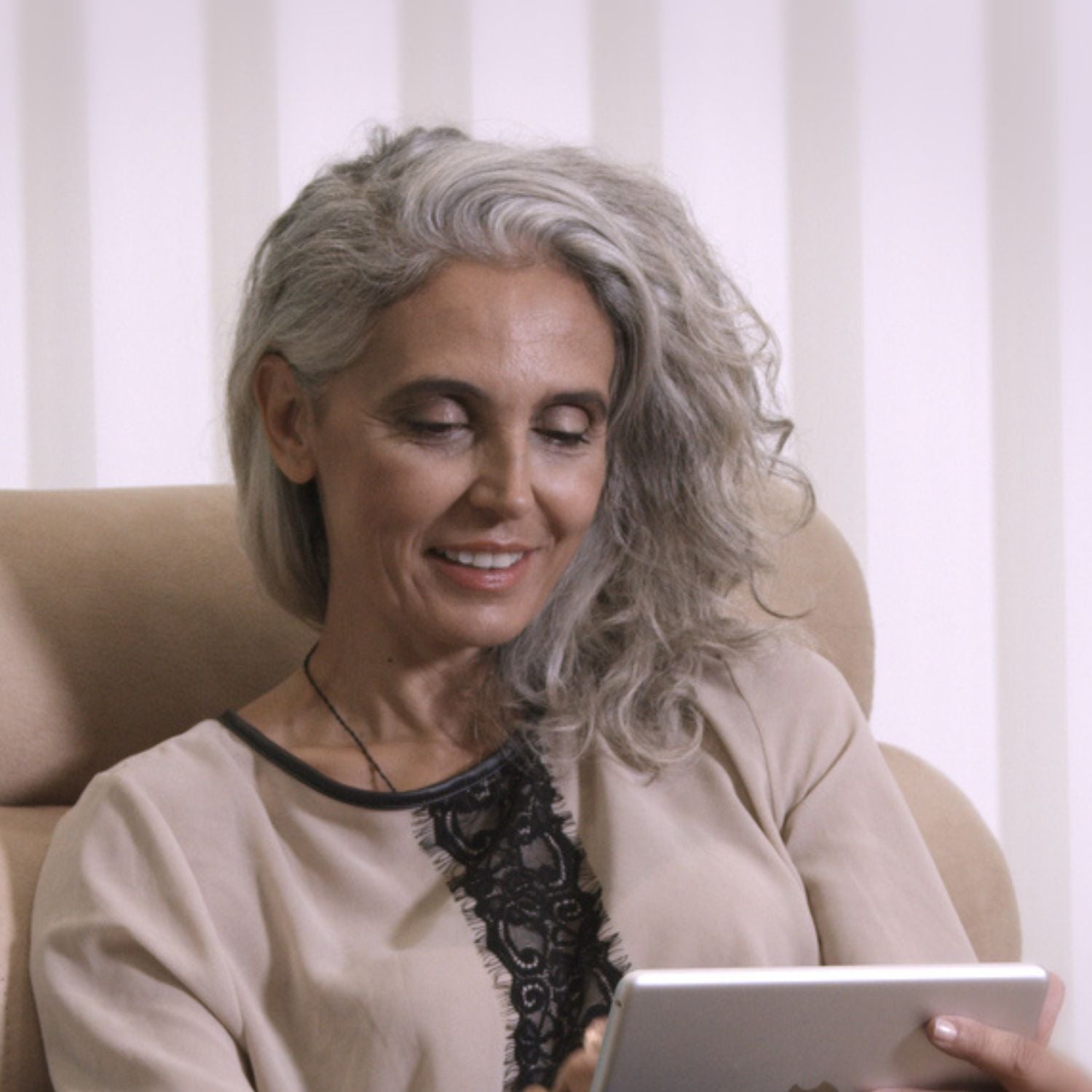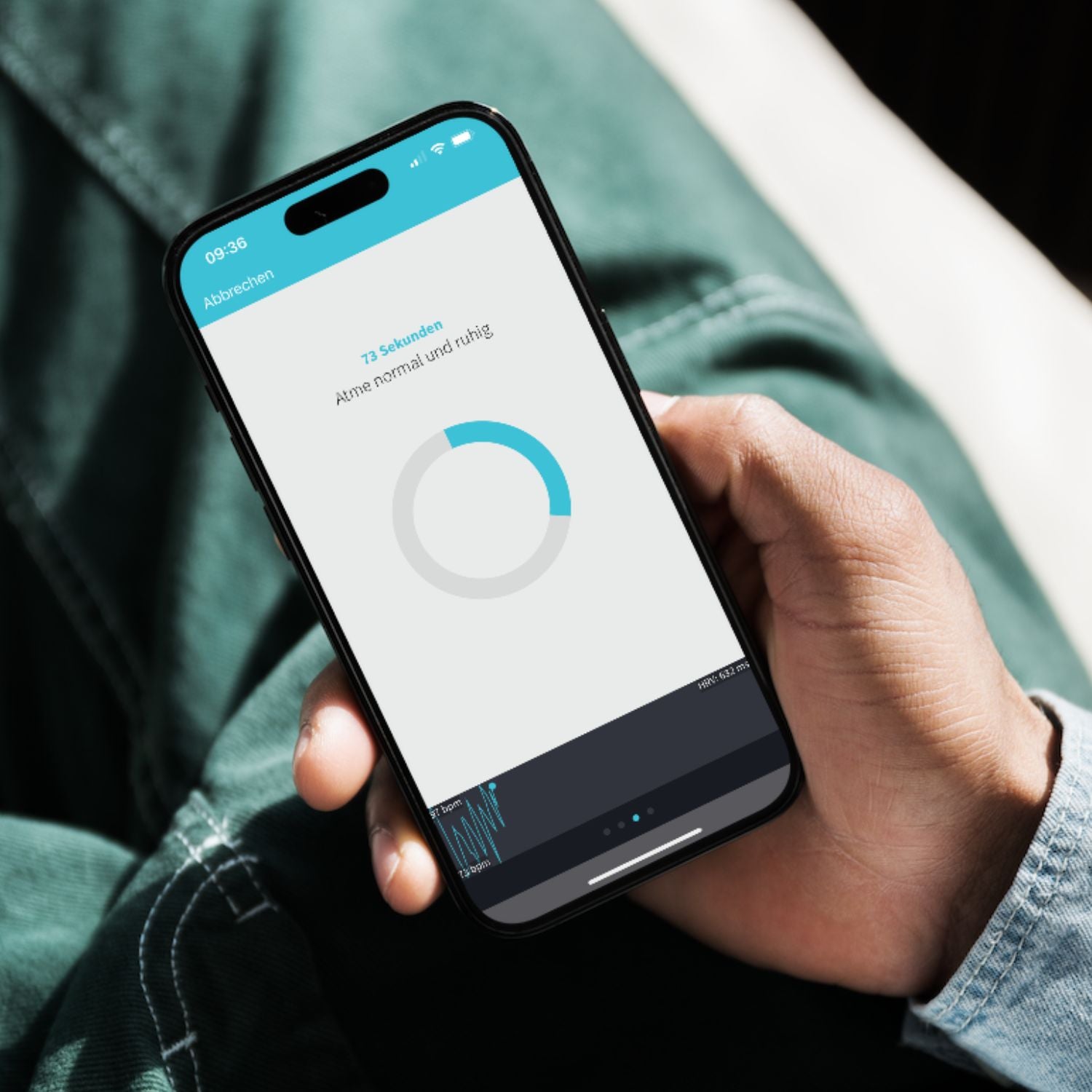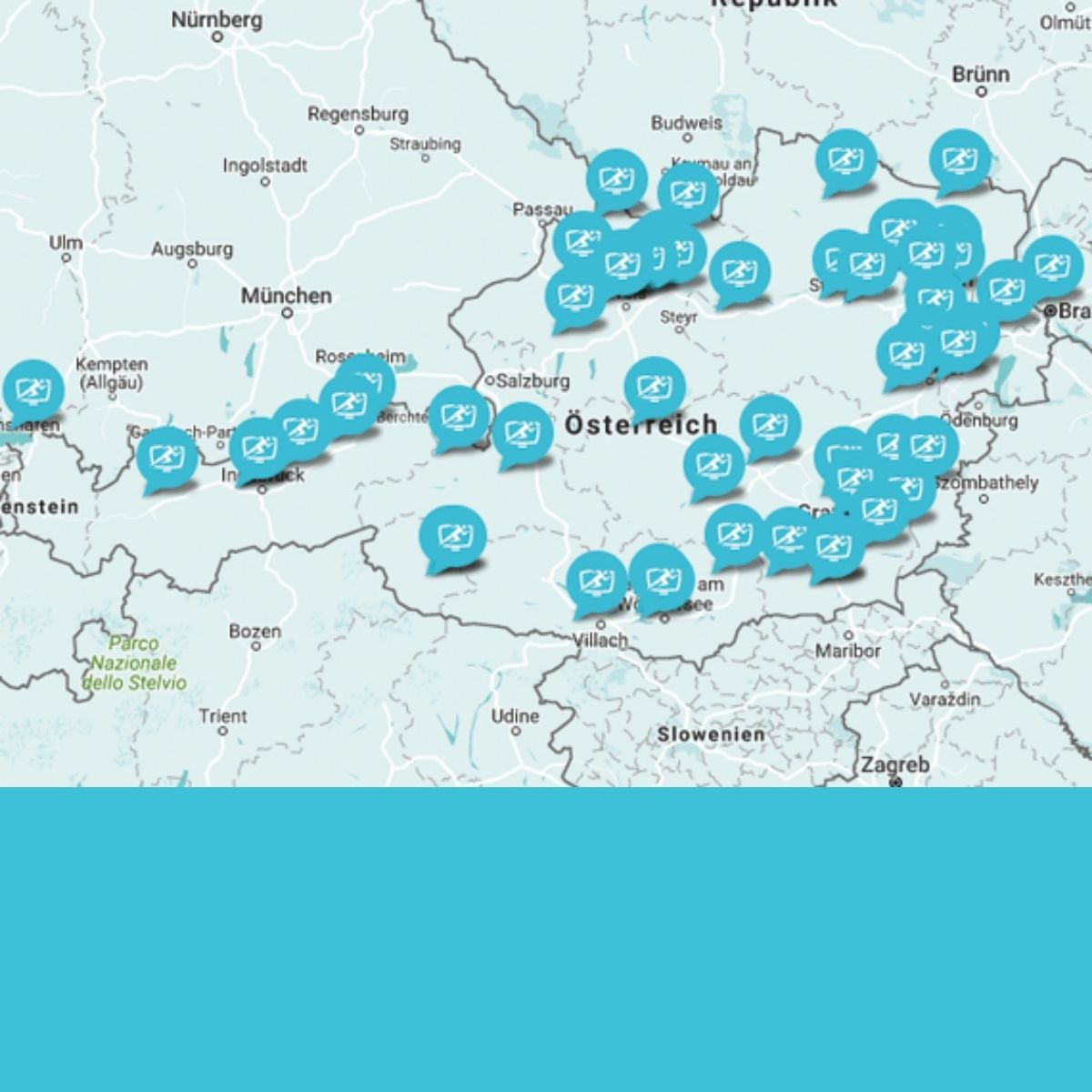Measure HRV using a chest strap and app
The Vitalmonitor app
The Vitalmonitor app is available free of charge for Apple smartphones and tablets in the App Store and for Android smartphones and tablets in the Play Store. Please note that although the Vitalmonitor app is free, a Vitalmonitor is required to use it.
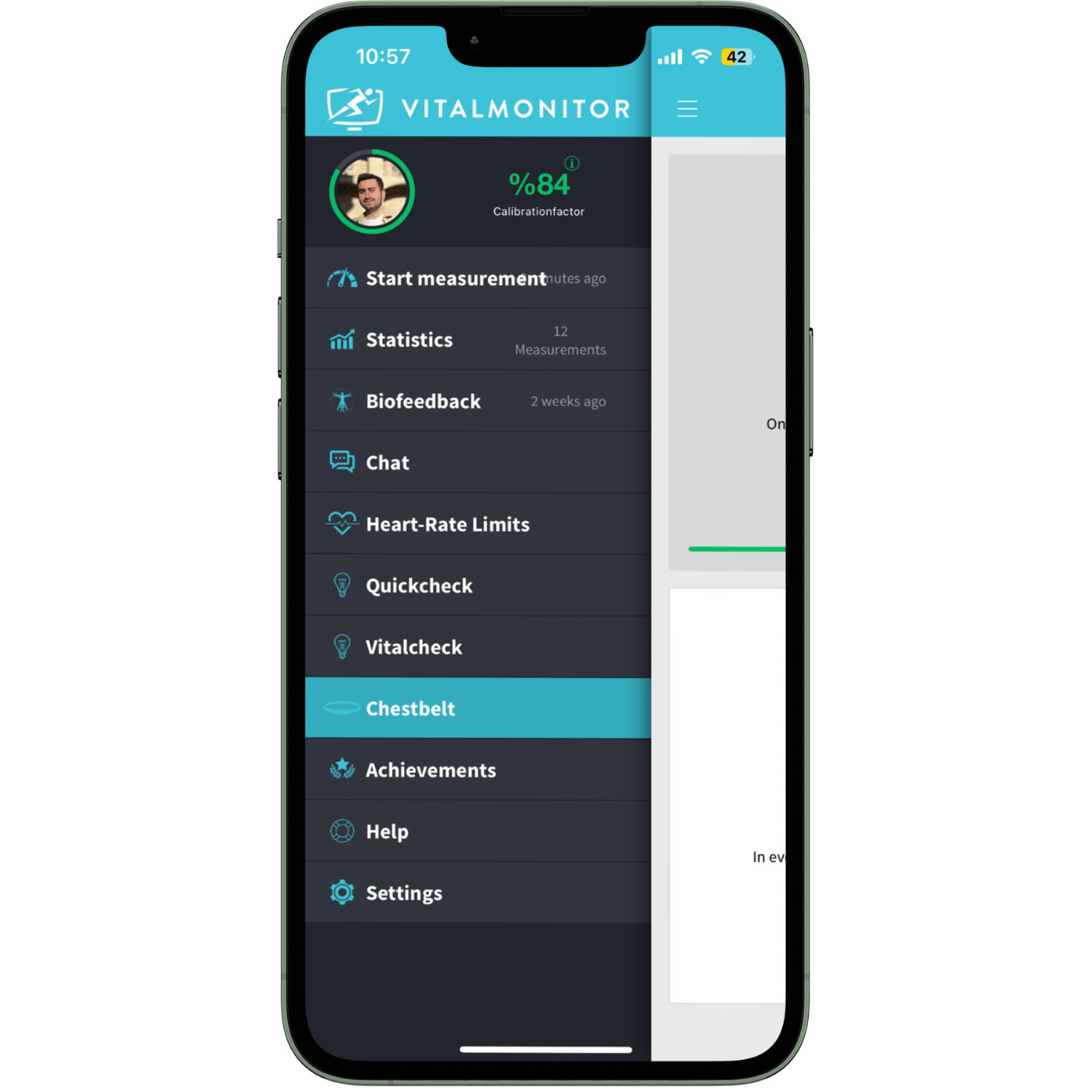
Main Menu
In the main menu you can see all the functions of the Vitalmonitor app. At the top left you can see your profile picture and you can change it if you want. The calibration factor is shown to the right. It shows how well the Vitalmonitor is already calibrated to your body. There are the following submenu items:
- Measurement
- statistics
- Biofeedback
- Chat
- Training areas
- Quick check
- Chest strap
- Awards
- Help
- Settings
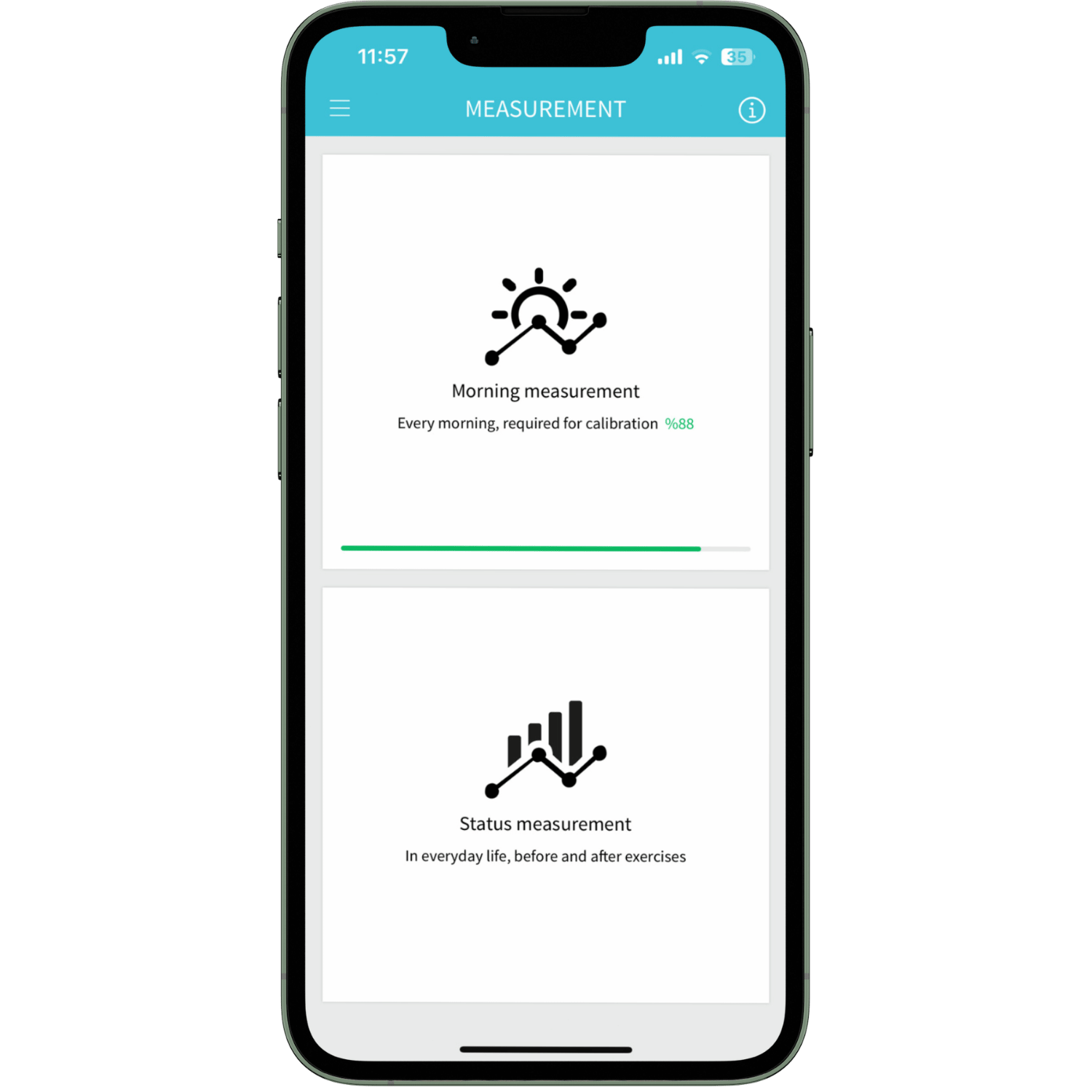
Measurements
In the “Measurement” menu you have two options:
- Morning measurement : This measurement is particularly important and is ideally taken every morning at approximately the same time after getting up and before breakfast (including coffee). The morning measurement is used to calibrate the Vitalmonitor to your body. You can only take one morning measurement per day.
- Status measurement : You can carry out the status measurement at any time if you want to know how good/bad your vital signs are. Typical use cases are:
- Before a training session to see how intensely you can train.
- After work to see what your stress level is.
- After a training session to see how much strain the body was put under.
- After a relaxation exercise to see how much the stress level has been reduced.
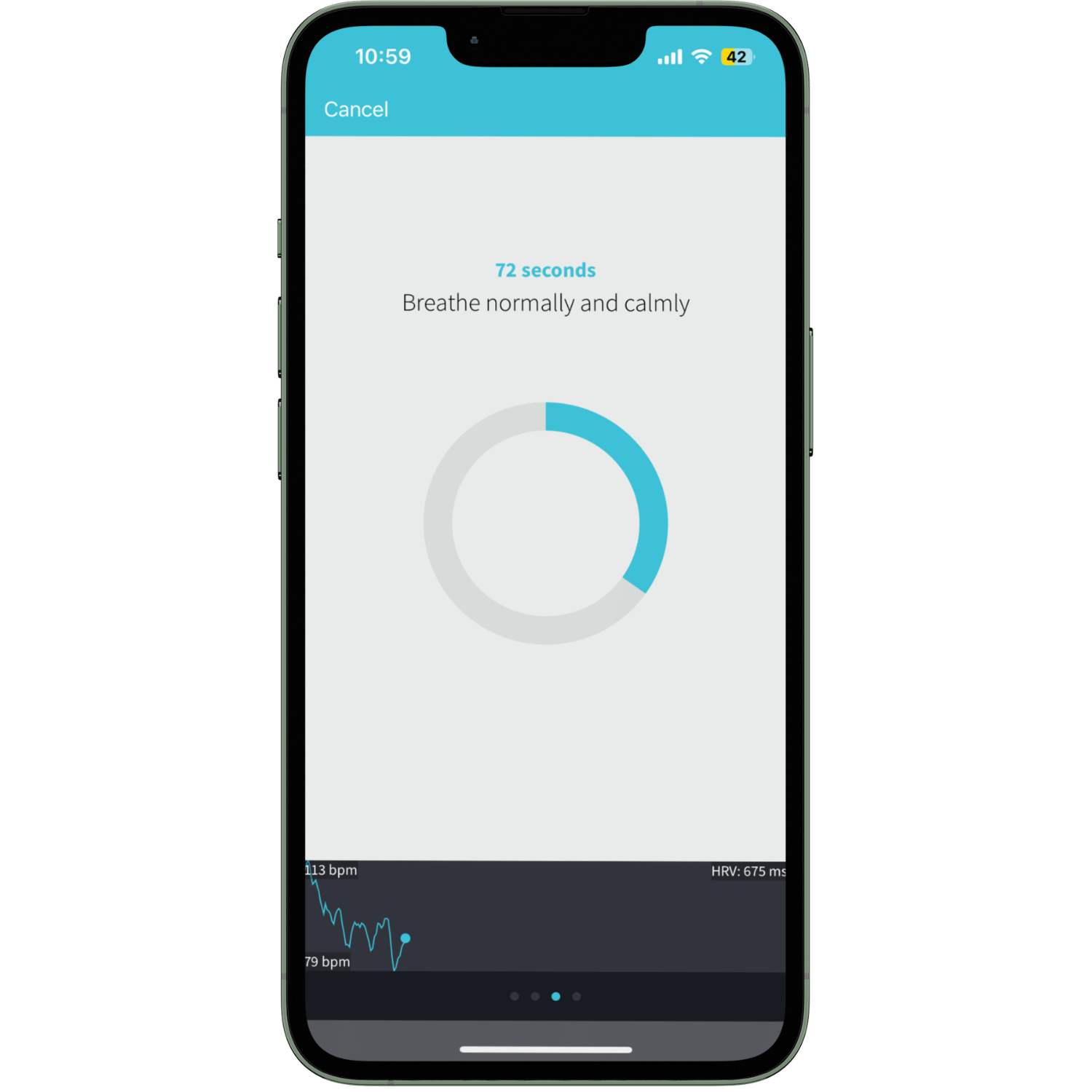
Rest period
Simply continue breathing normally during the rest period. It is important that you sit on a chair with a backrest, a couch or something similar. Your back must be leaned so that no muscle tension is necessary to maintain the position. During the measurement you should
- move as little as possible
- do not speak
- don't cough or sneeze,
- don't watch TV,
- listen to the radio,
- read
- or distract you in some other way.
Ideally, you should get into the measuring position a few minutes before the measurement begins so that your pulse becomes consistent. This promotes perfect measurement.
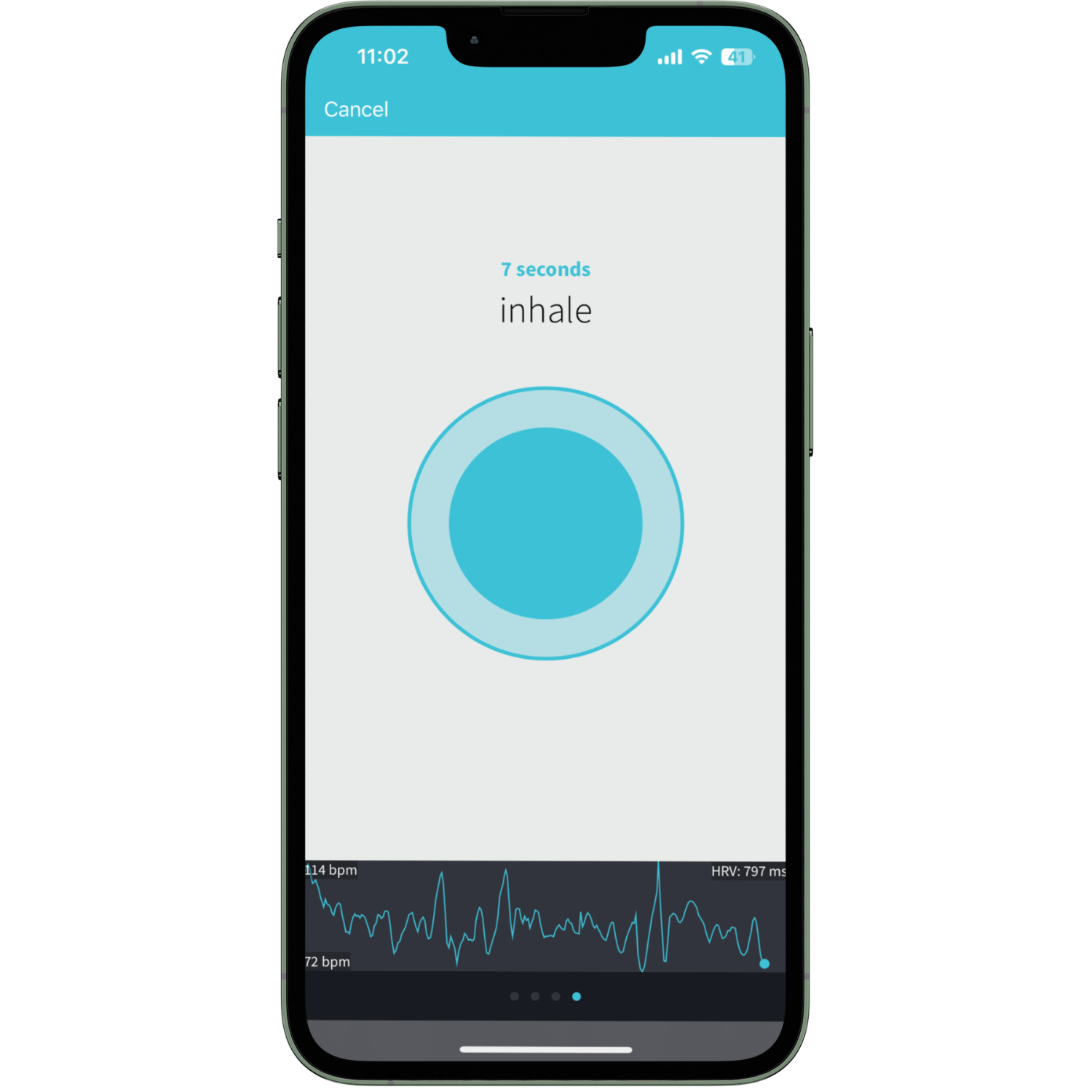
Breathing phase
During the breathing phase you are given a breathing pattern. Breathe in for 5 seconds and breathe out for 5 seconds as described on the screen. It is important that you stick to the breathing guidelines, otherwise your values will be distorted.
By measuring your breathing, the Vitalmonitor can determine how quickly your organism adapts to the breathing target. The faster this happens, the less stressed it is.
You can recognize this because the course in the image describes larger curves than before during the rest phase. Due to the longer inhalations and exhalations, the pulse adjusts and you notice the larger "waves" as you breathe.
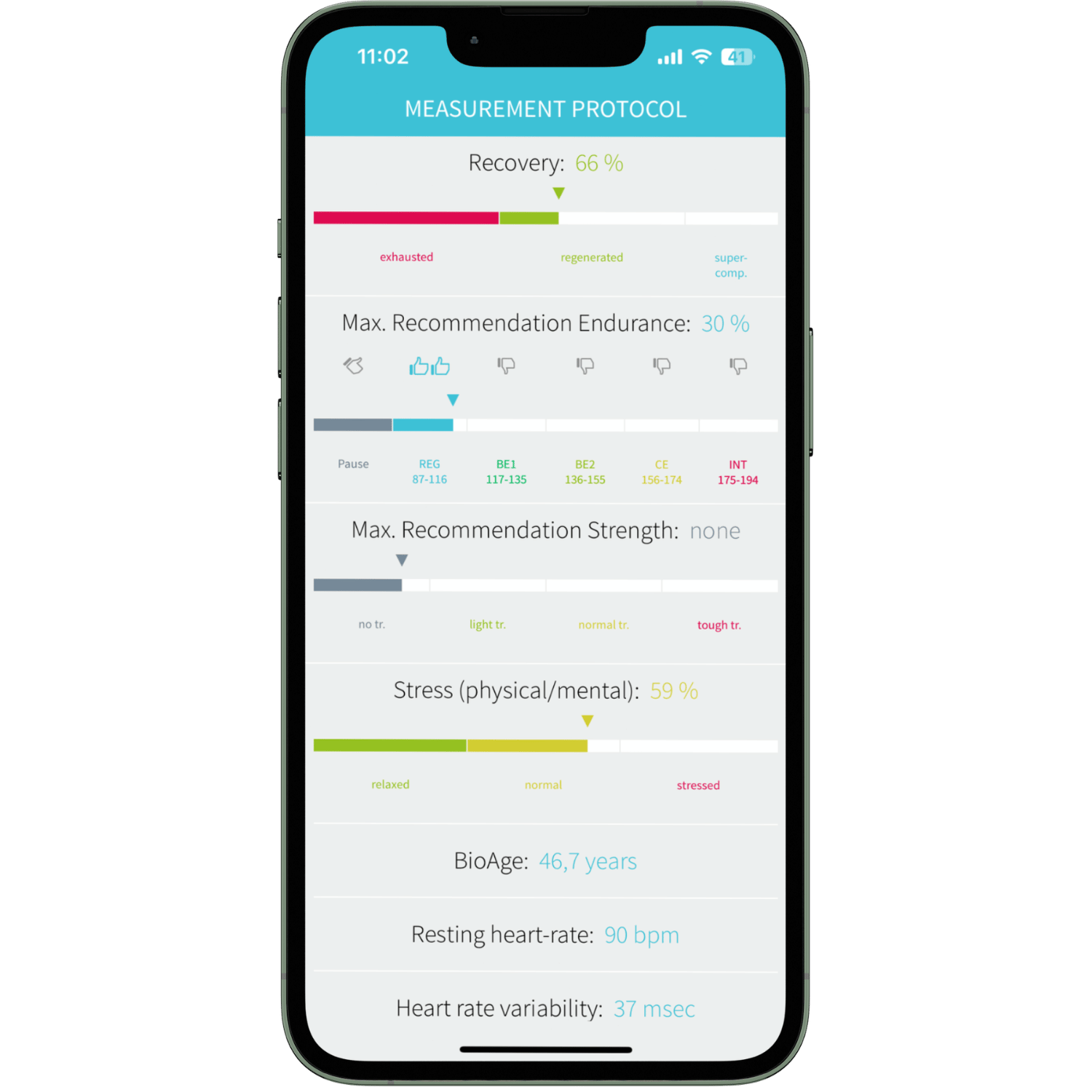
Evaluation 1
The analysis shows the results of the measurement you have just taken:
Regeneration status: How well-rested is your body right now?
Max. training recommendation endurance: How intense should your next session be? You can find more information here: training control.
Max. training recommendation strength: What level of strength training can your body tolerate? You can find more information here: training control.
Stress level (mental/physical): How stressed is your body right now?
Bio Age: What is your biological age?
Resting heart rate: What is your heart rate during the measurement?
Heart rate variability: What is your average heart rate variability during the resting phase?
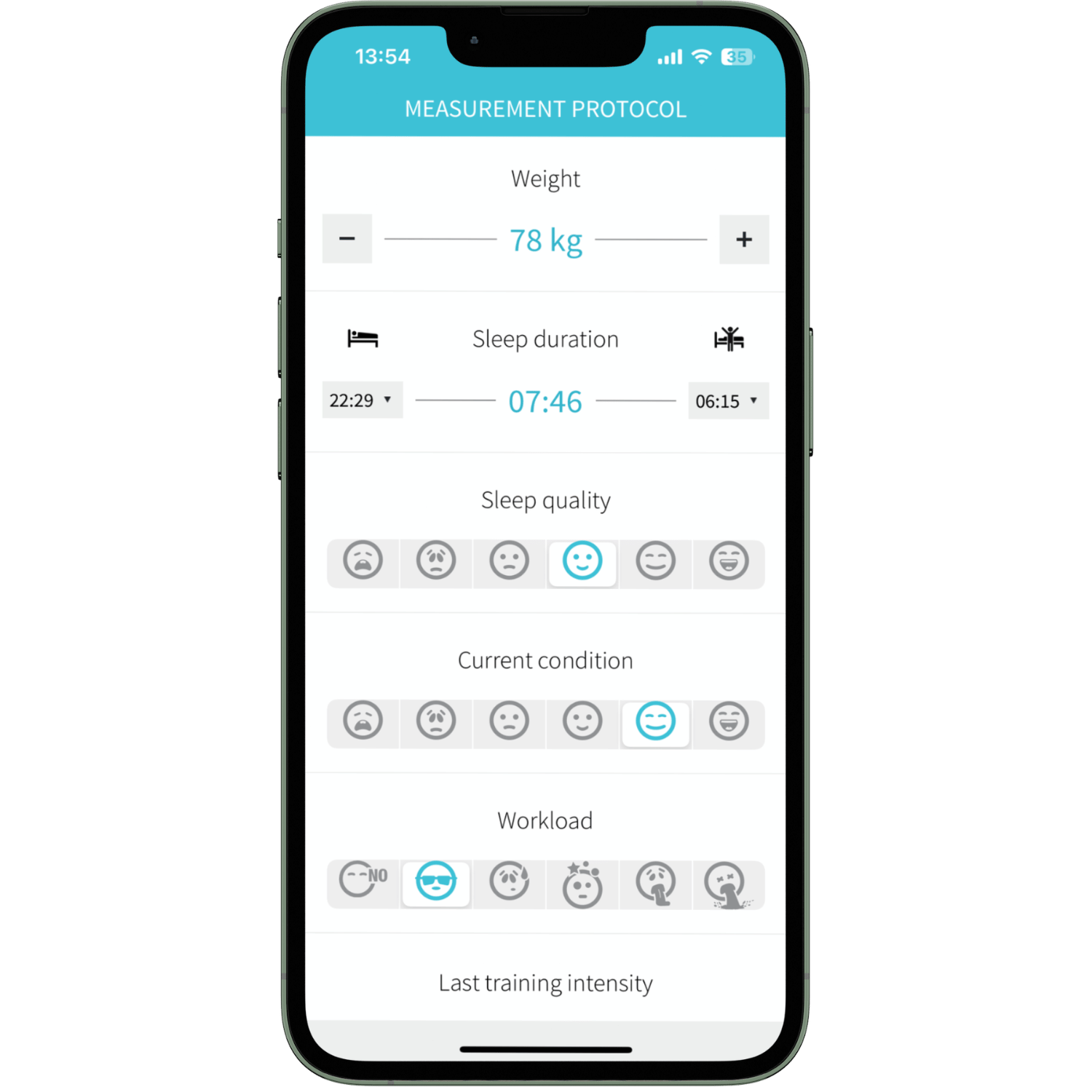
Evaluation 2
Weight : Enter your current weight.
Sleep Duration : Enter how long you slept.
Sleep quality : Enter how well you slept. This is your purely subjective feeling and serves to align your values with your feelings over a longer period of time.
Current condition : Enter here how you are currently feeling. This is your purely subjective feeling and serves to align your values with your feelings over a longer period of time.
Workload : How intense was your last day at work? This is your purely subjective feeling and serves to align your values with your feelings over a longer period of time.
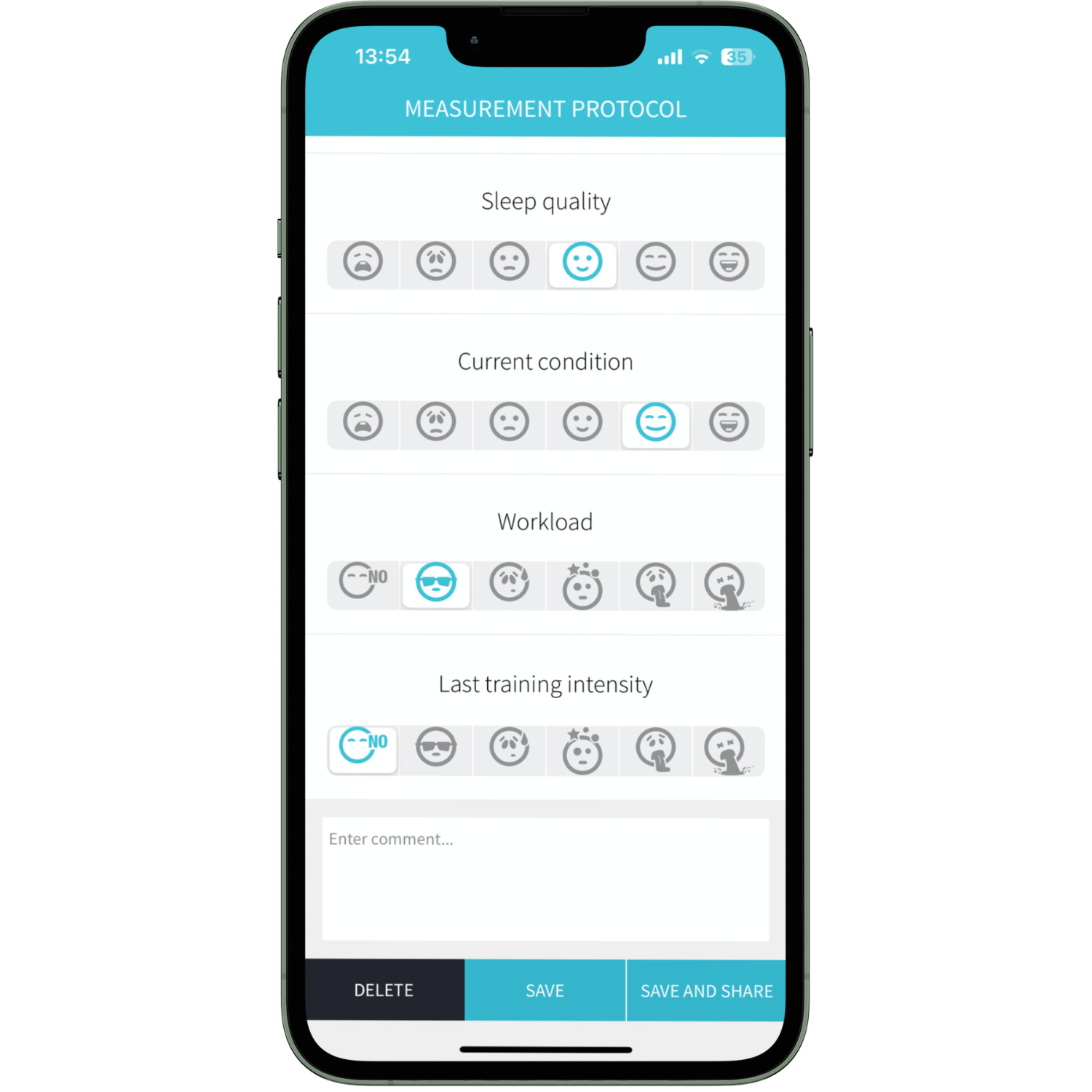
Evaluation 3
Intensity of last training : How intense was your last training? This is your purely subjective feeling and serves to align your values with your feelings over a longer period of time.
Enter comment : Enter a comment about the measurement here (e.g. your last training volume or unusual loads).
Delete : Delete this measurement.
Save : Save this measurement.
Save and share : Save this measurement and share it with other people (e.g. via Whatsapp, Facebook or other services on your smartphone).
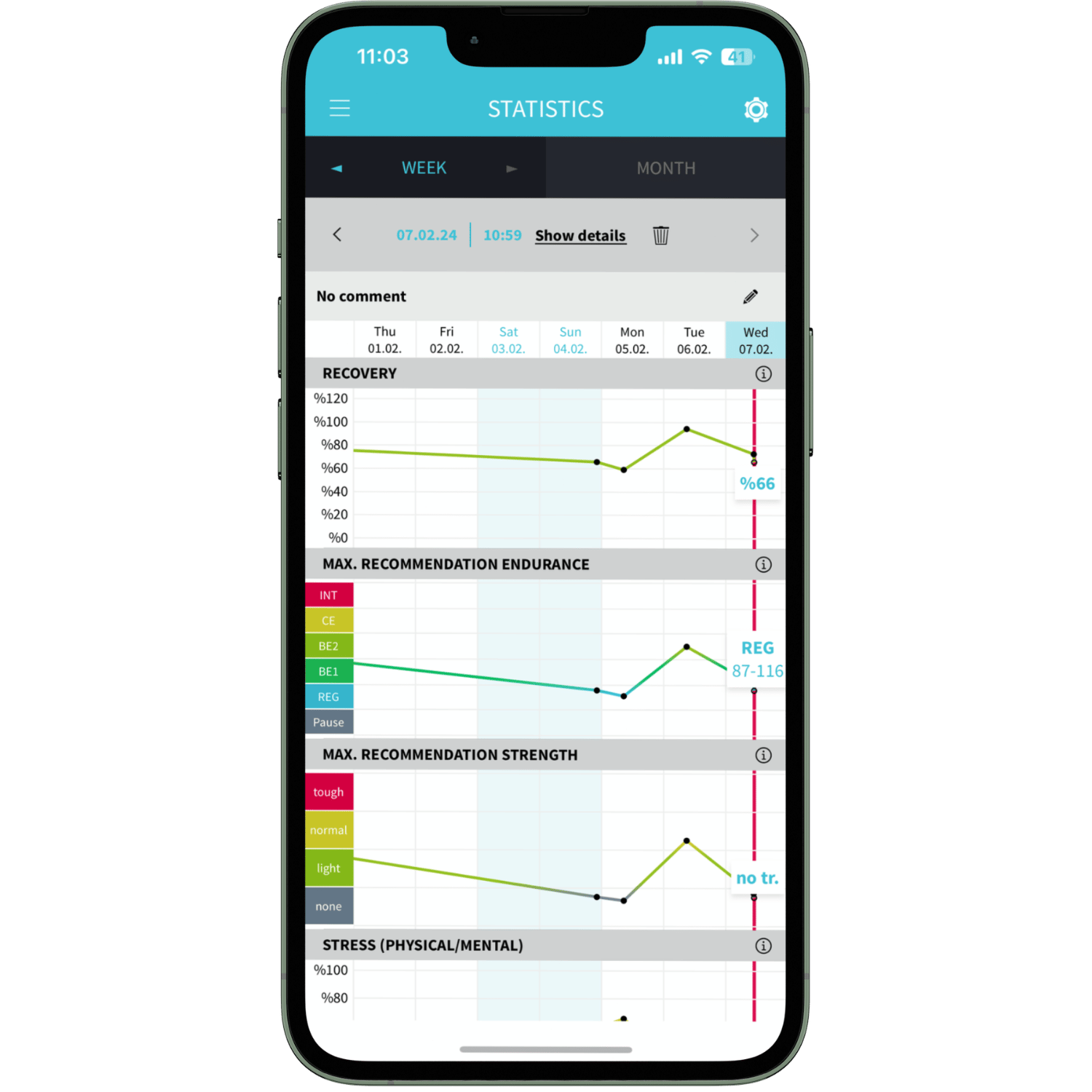
Statistics 1
In the statistics you can see the evaluations of your last measurements on a weekly or monthly basis. You can view an individual measurement in detail at any time using Show Details. You can change the comments using the “pen” symbol. The "i" next to each measurement provides more specific details about that value. You can delete a measurement by clicking on the trash can next to "Show details".
The small gear at the top right of the statistics display allows you to arrange the values as you wish. You can also delete and add values again. Make sure to press “save” at the end.
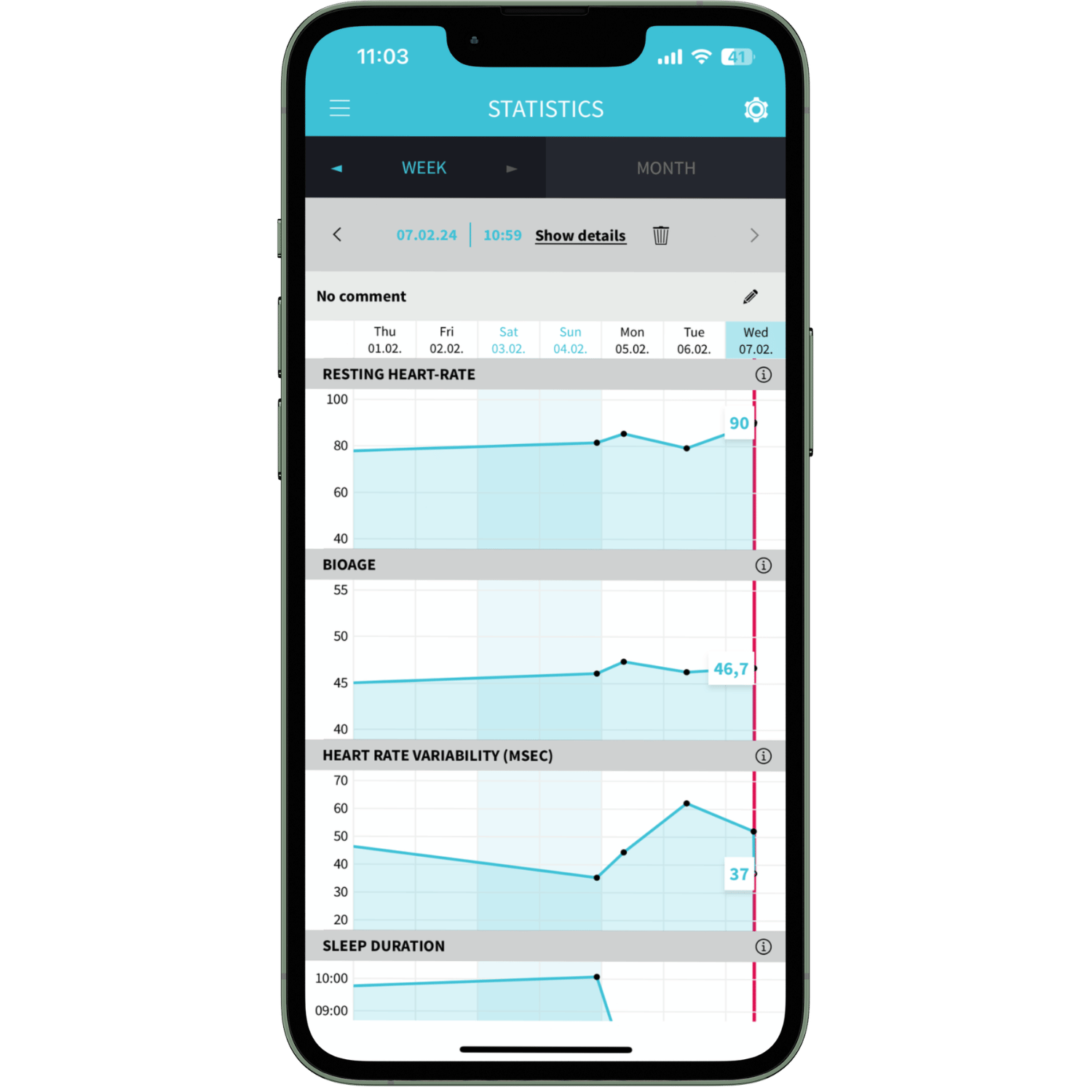
Statistics 2
In the statistics you can see the evaluations of your last measurements on a weekly or monthly basis. You can view an individual measurement in detail at any time using Show Details. You can change the comments using the “pen” symbol. The "i" next to each measurement provides more specific details about that value. You can delete a measurement by clicking on the trash can next to "Show details".
The small gear at the top right of the statistics display allows you to arrange the values as you wish. You can also delete and add values again. Make sure to press “save” at the end.
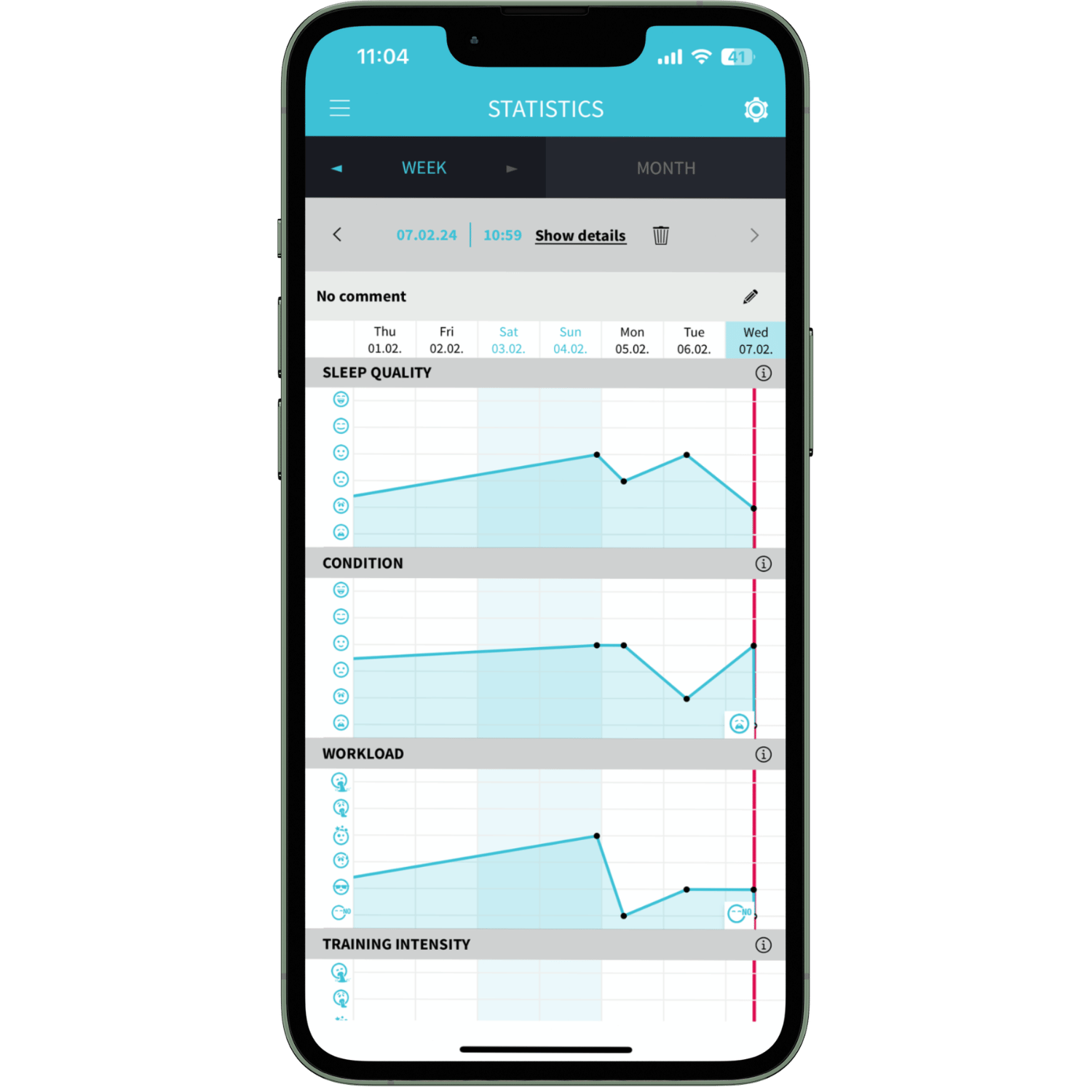
Statistics 3
In the statistics you can see the evaluations of your last measurements on a weekly or monthly basis. You can view an individual measurement in detail at any time using Show details. You can change the comments using the “pen” symbol. The "i" next to each measurement provides more specific details about that value. You can delete a measurement by clicking on the trash can next to "Show details".
The small gear at the top right of the statistics display allows you to arrange the values as you wish. You can also delete and add values again. Make sure to press “save” at the end.
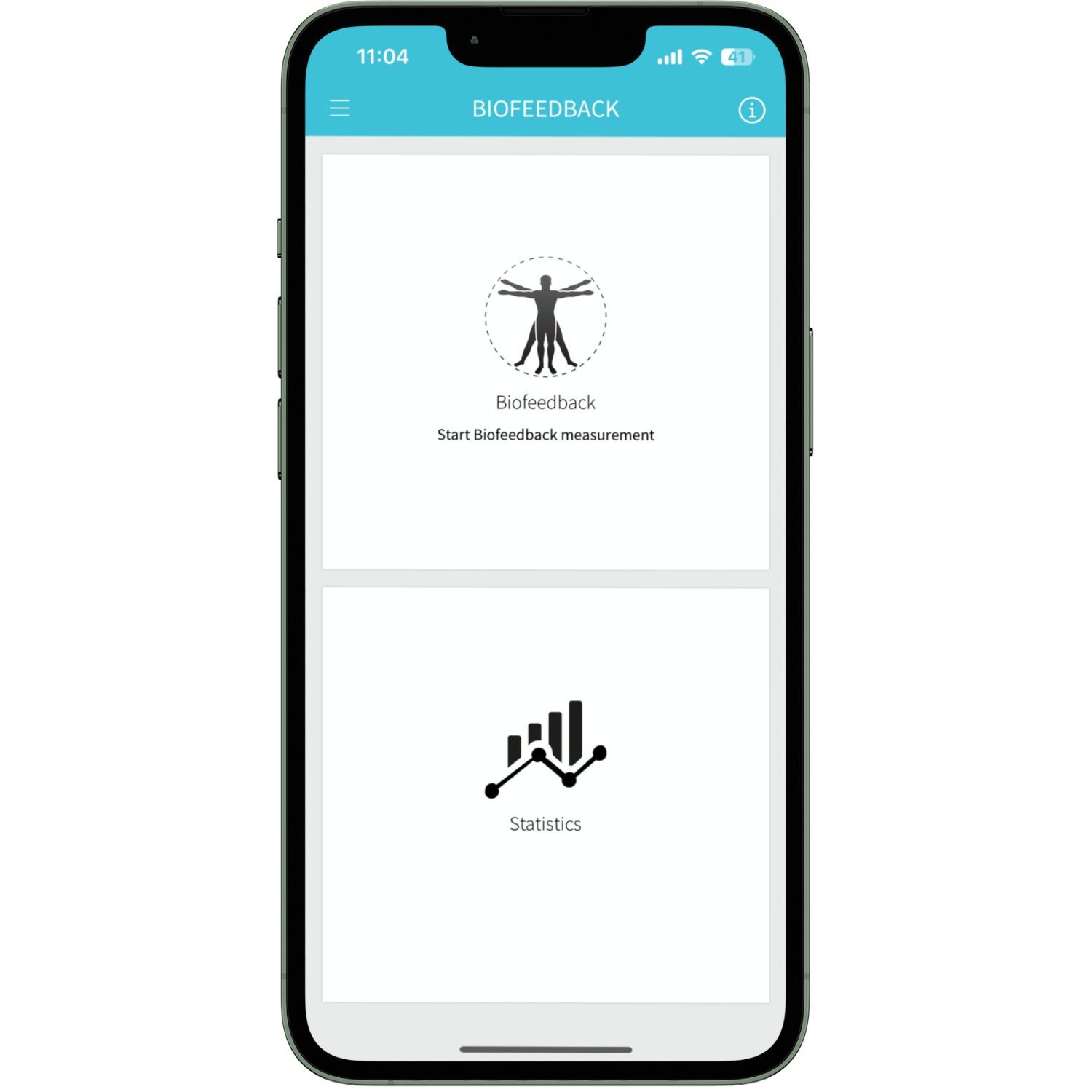
Biofeedback
There are 2 options in the biofeedback menu:
- Start biofeedback exercise
- statistics
The deep breathing of the biofeedback exercise has a positive effect on the autonomic nervous system. The aim is to activate the regenerative part. This increases your ability to relax and allows you to better reduce existing stress. Good times for a biofeedback exercise are: after stressful situations, if you have trouble falling asleep, as a break during the day, to regain concentration.
In the statistics you can observe how the biofeedback exercise affects your HRV and your respiratory pulse. The HRV of the biofeedback exercise is significantly higher than the HRV of a measurement. During the biofeedback exercise, the breathing phase is carried out, from which the HRV is calculated. The relaxation generated by the biofeedback exercise leads to higher heart rate variability values.
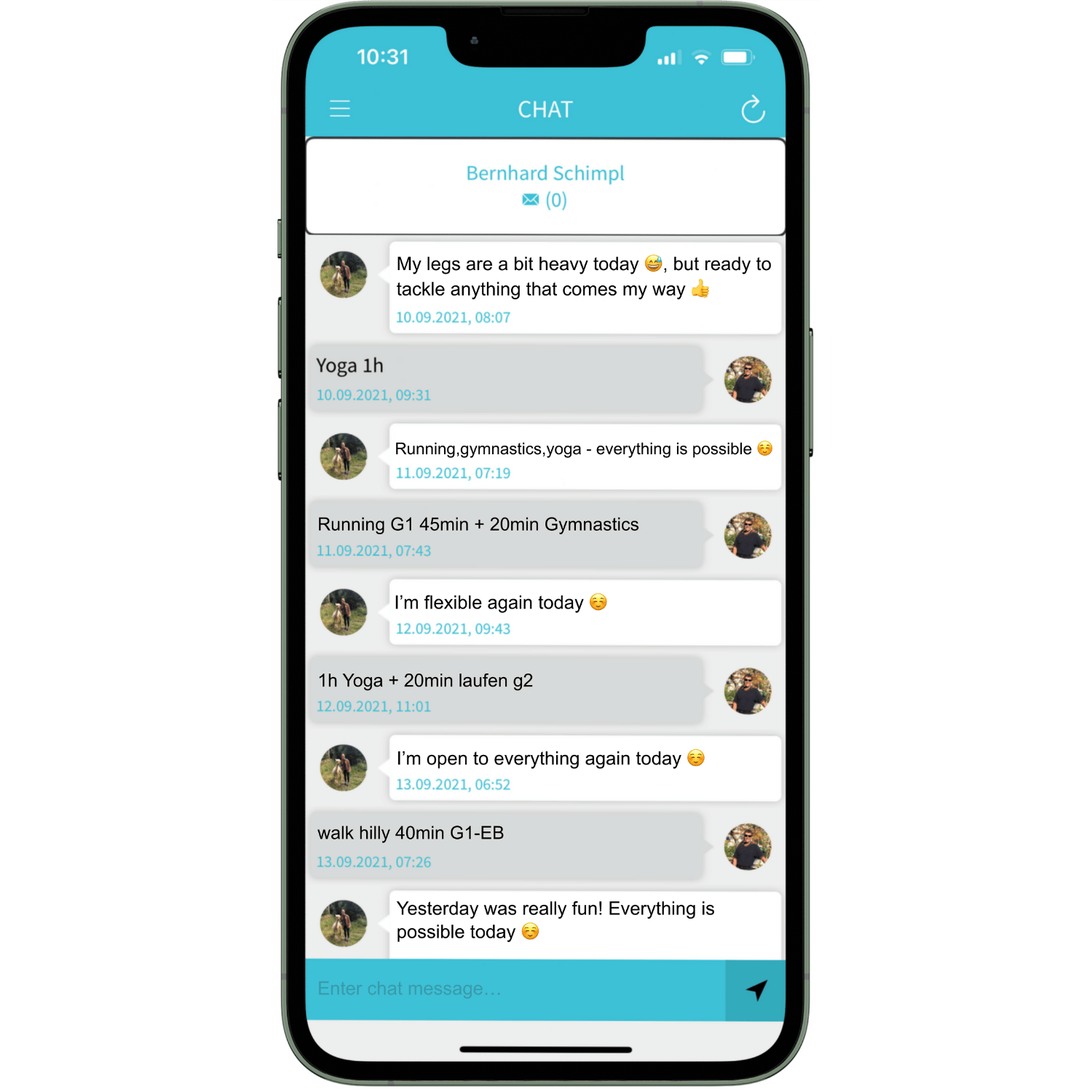
Chat
The chat offers you the opportunity to exchange messages directly with your trainer. If you don't have a trainer yet, you can look for a certified Vitalmonitor partner here. Your trainer can enter the portal, monitor your values and send you messages directly (you can only find trainer functionalities in the portal - there is no trainer app).
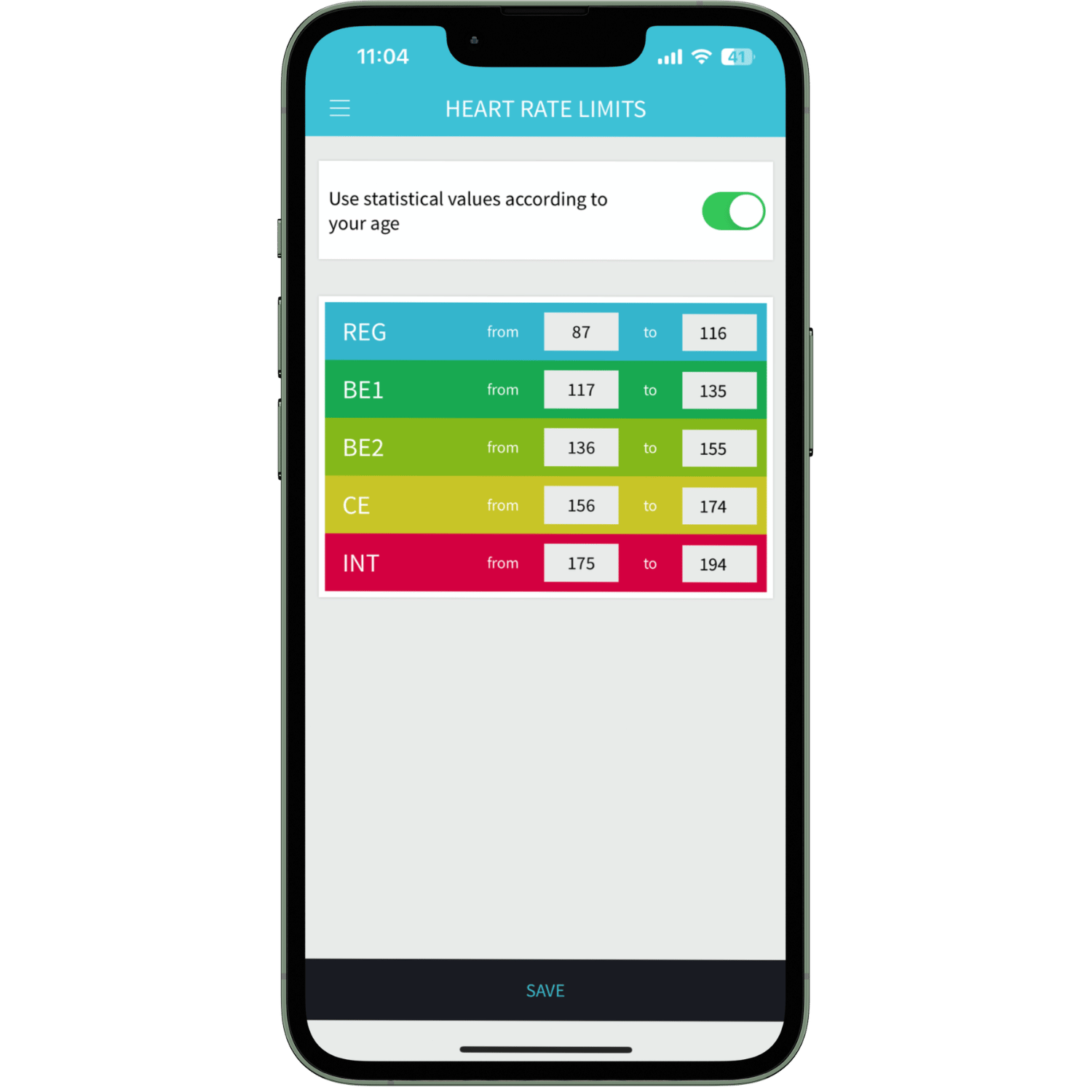
Training areas
Training areas are preset according to your entered age. However, if you train more professionally, you may have more precise training ranges (e.g. from a lactate test) that you can set yourself. To do this, simply tick “use statistical values according to age” and enter your own values. All you have to do is change the respective maximum value. The rest changes automatically. Don't forget to save when you're done.
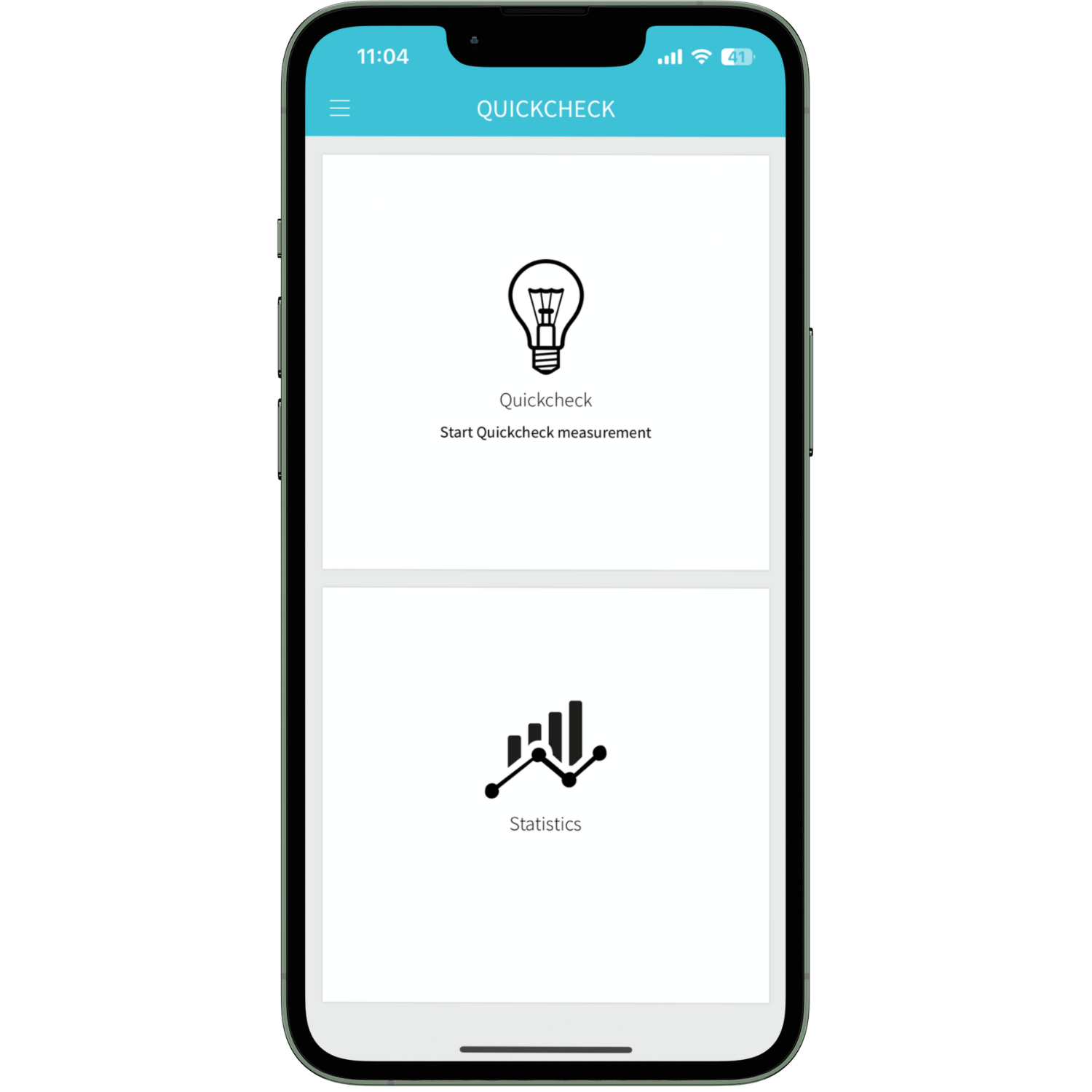
Quick check
The quick check is used to subject your friends / family to a short measurement . Basically, the measurement works in the same way as a normal measurement. You just have to enter your name and age at the beginning. We need the name so that we can later display the measurement in the statistics. We need age to interpret the results. The Quickcheck measurement is significantly less meaningful than a series of morning measurements, as there is no calibration during the Quickcheck (which is why your own morning and Quickcheck measurements can be significantly different - the morning or status measurement always provides the correct results).
In the statistics you can call up and view past measurements.
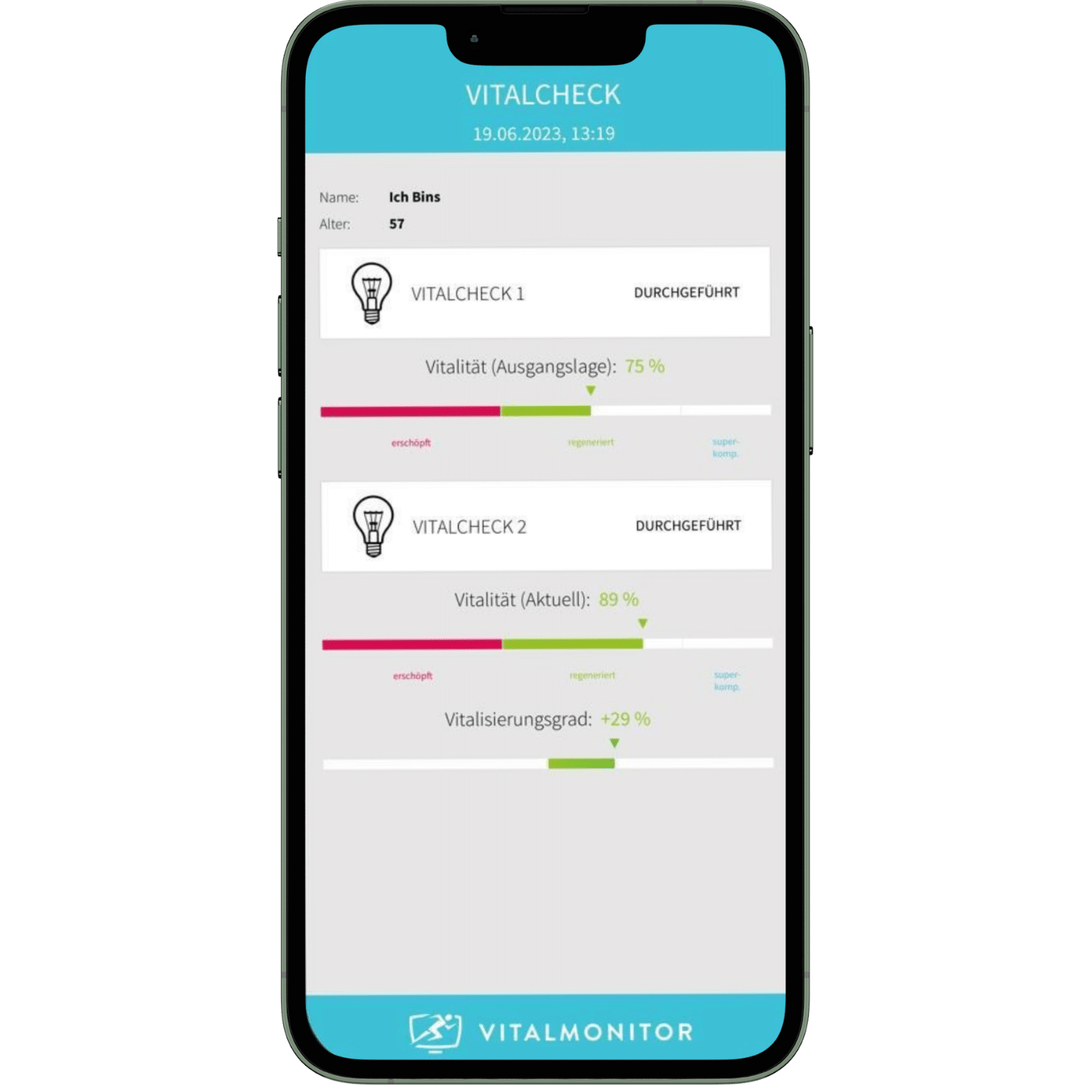
Vital check
You can use it to measure how your vitality changes through different interventions. For example, you could compare your vitality before and after a meditation, breathing exercise, power nap, or any other activity. The function is intended for activities that increase vitality in the short term. Activities that increase vitality in the long term, such as sports sessions, will probably give a lower vitality value on the second measurement, as physical exertion still has an impact on the measurement result. The results can be shared using the share function. After each test is completed, the vital checks are automatically deleted from your smartphone and are not saved in any database.
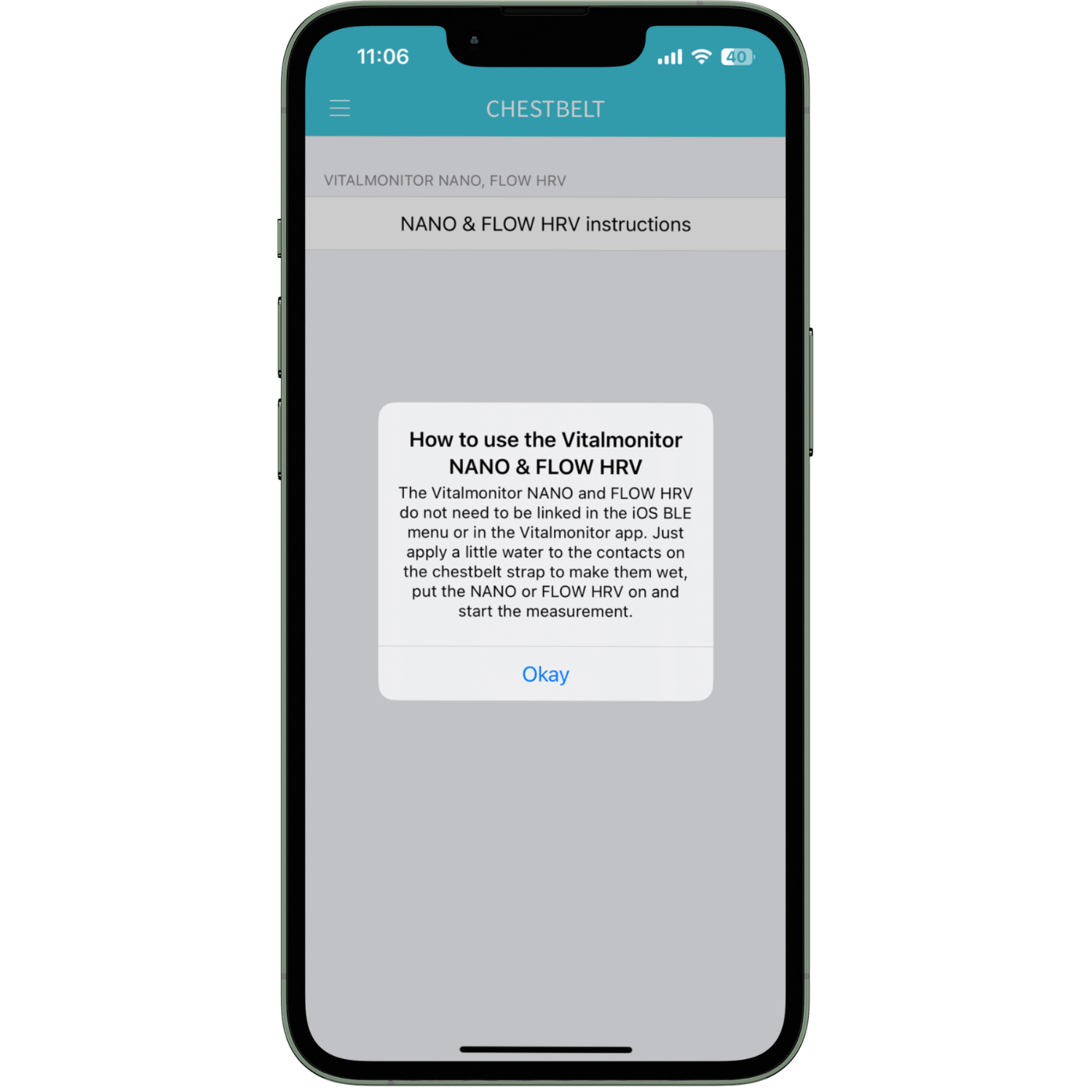
Chest strap
The Vitalmonitor Nano does not need to be paired - simply moisten it, put it over and start measuring.
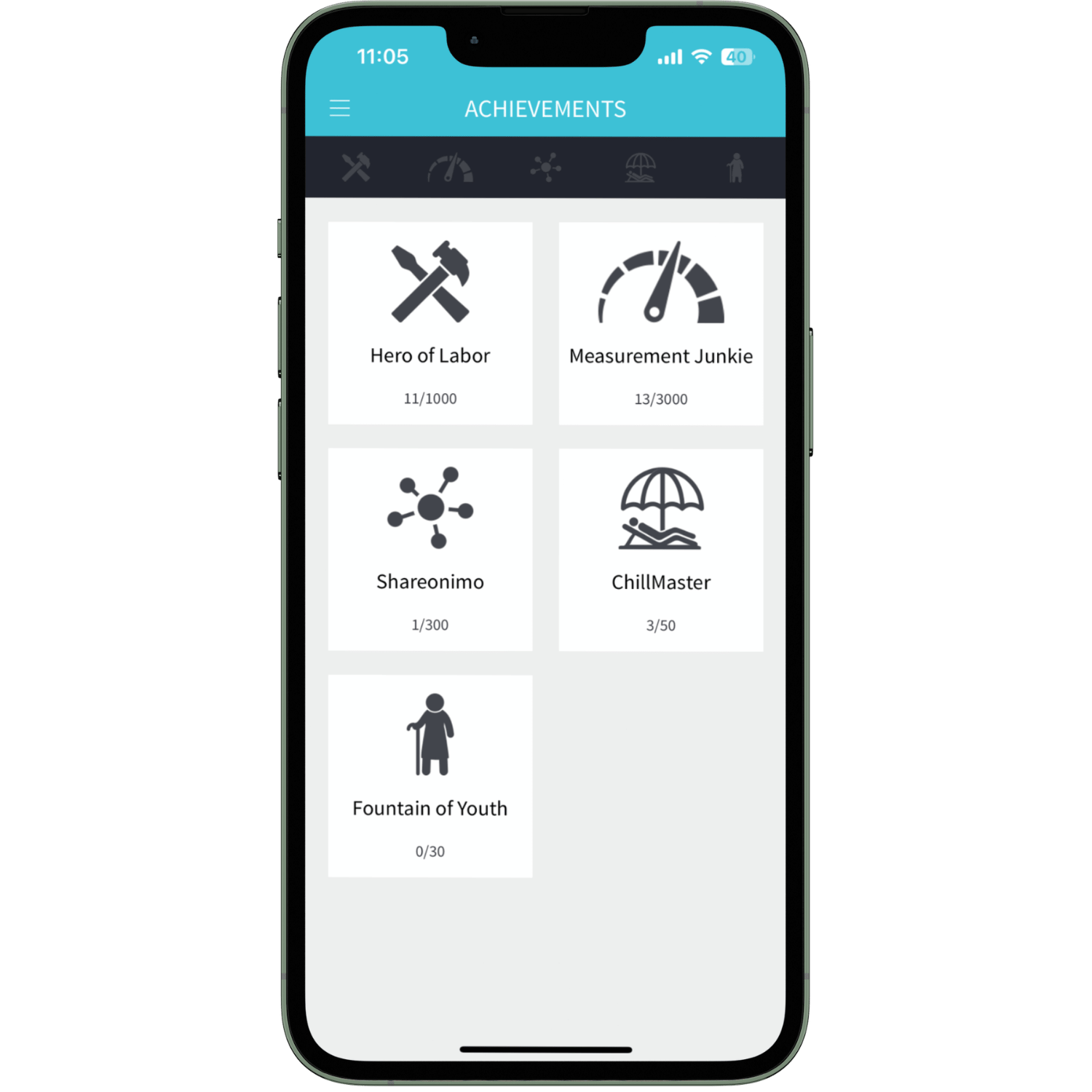
Awards
Here we reward our hard-working customers with awards for numerous or shared measurements, long periods of freedom from stress and low biological age. All awards are available in bronze, silver and gold.
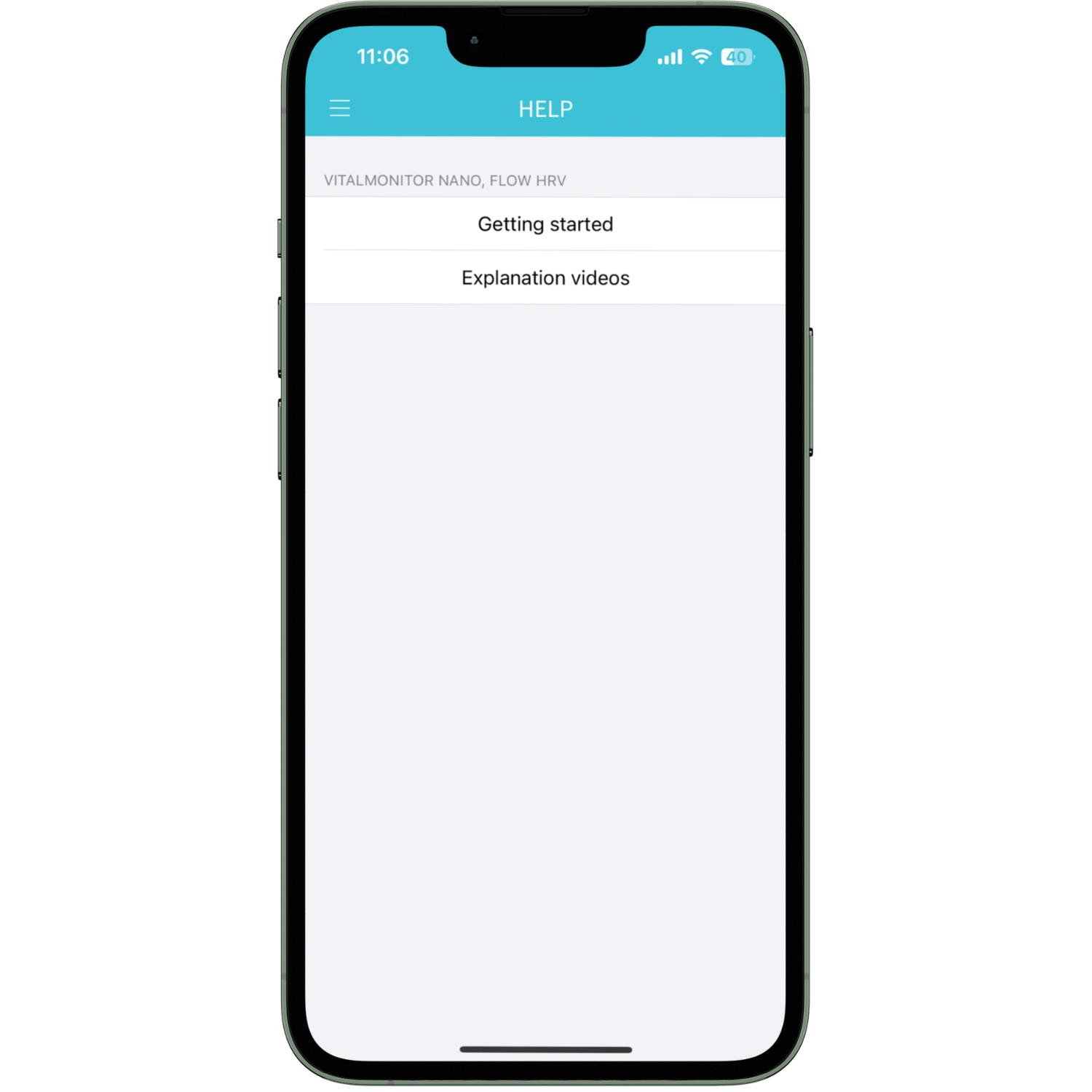
Help
Is something not clear to you? Do your values seem strange to you? Then you've come to the right place in our help section. We have help both in written form (starting information) and as short help videos (explanation videos).
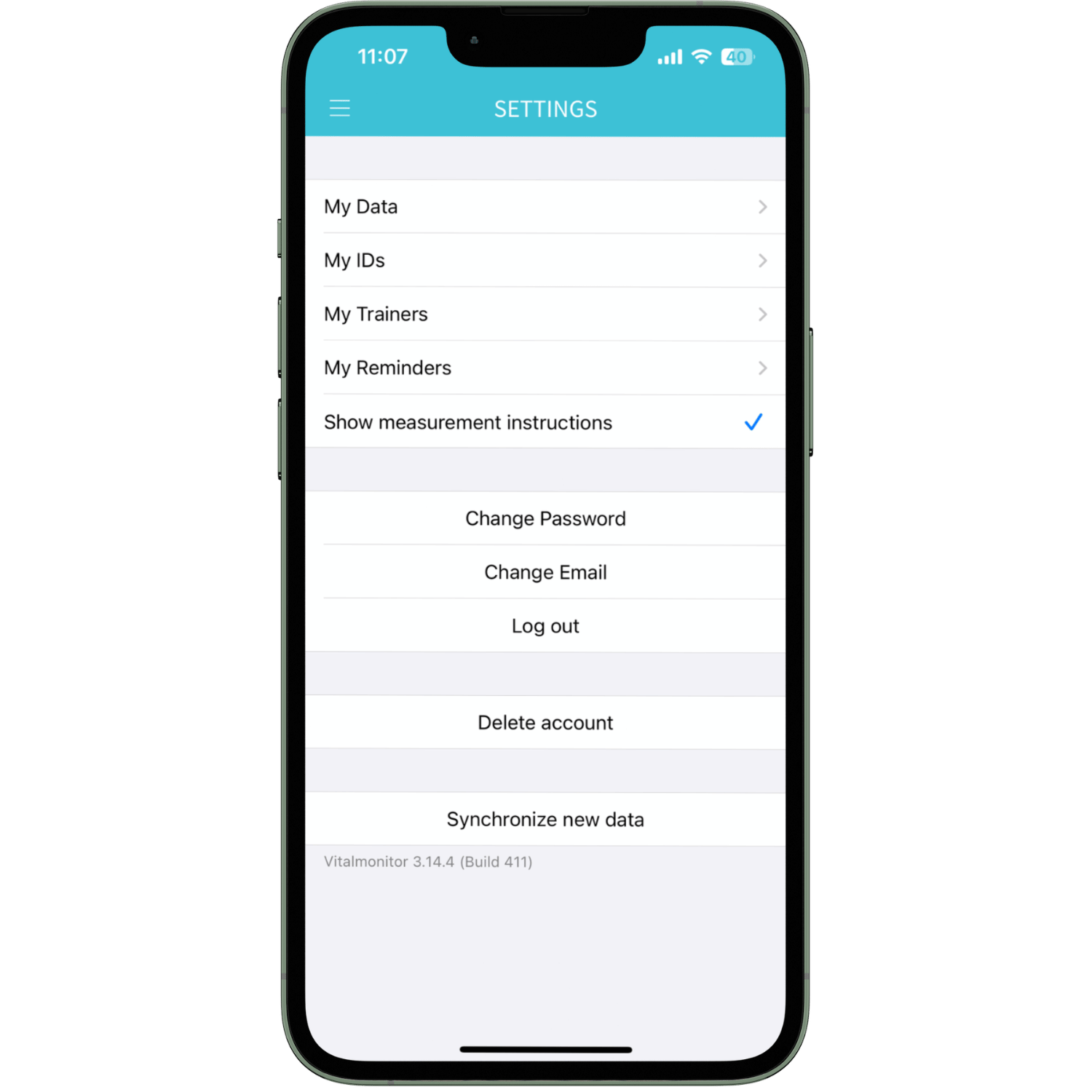
Settings
- My data: Change the data you entered when registering or enter your waist and hip measurements.
- My IDs: View the IDs assigned to you (Vitalmonitor Pro, FLOW HRV, Trainer and Fitness-Vitaltest IDs) or add a new ID.
- My Trainers: Add a trainer's ID or delete a trainer using the trash can icon.
- My reminders: Add a reminder here that draws your attention to the Vitalmonitor measurement.
- Show instructions before measurement: Should the instructions be displayed before a measurement
- Change Password
- Log out
- Synchronize data: Click here to initiate data synchronization manually.
- App version: Which version of the Vitalmonitor app are you using?